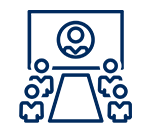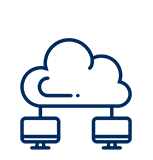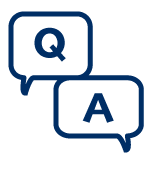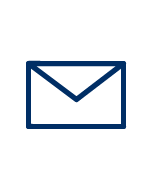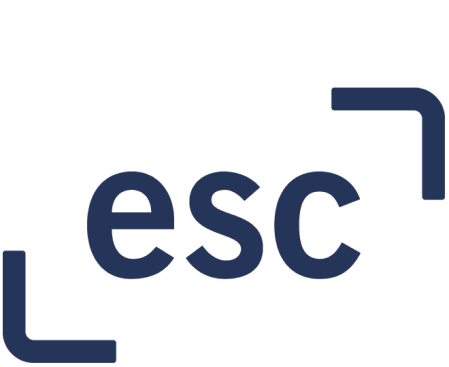Information Technology Services (ITS)
Hybrid Hub
Explore the Hybrid Hub for helpful information, tips and tools to assist you with hybrid work.
For University updates on COVID-19 guidelines and health and safety, refer to the UTogether site.
Reach out to its.myworkplace@utoronto.ca if you have any questions.
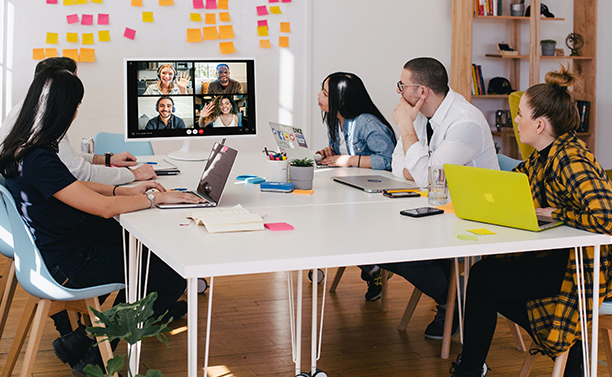
Quick links
Hybrid meetings
Find the best of both worlds by applying simple tips to run your hybrid meetings effectively. Refer to the suggested AV components for meeting rooms and find out what videoconferencing solutions might best suit your needs.

Connect+Learn hybrid meeting series
Watch a Connect+Learn recording for an overview of best practices for hybrid meetings and how to set up a hybrid meeting room from start to finish.
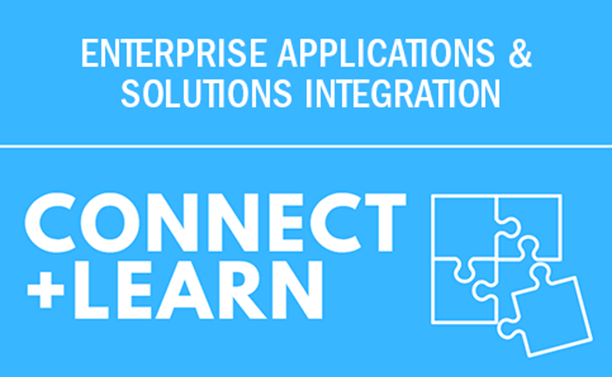
Return to campus
Get hybrid work strategies for success from the Enterprise Applications & Solutions Integration’s return to campus focus group.

Teaching support
Whether you’re teaching in person or online, the Centre for Teaching Support & Innovation has a wealth of resources available to help you – from educational technology and tools to support for course design and much more.

Information security
Keeping your data and computing environment safe and secure is a team effort. Read the information security guidelines to learn what you can do to work safely and what security features are enabling safe work in our Microsoft 365 environment.


Frequently asked questions
1. What tools can connect me to my colleagues in the hybrid work environment?
Information Technology Services offers a variety of U of T-integrated systems and tools to enhance your team's hybrid work experience, such as Microsoft Teams and Zoom.
Review the videoconferencing solutions for more information.
2. How do I design and equip a meeting room for hybrid meetings?
Review these questions to ask yourself before planning a meeting room design and the pros and cons of using a Microsoft Teams Room or bringing your own device.
3. What equipment does a physical meeting room need to accommodate hybrid or remote meetings?
Any meeting room with an internet connection can accommodate a standard hybrid meeting with a laptop or phone. If you have specific needs, your meeting is not standard, or you are interested in investing in more specialized equipment, review the AV guidelines for meeting rooms and the following list of recommendations:
- Internet connection (ideally a wired connection as opposed to relying on Wi-Fi)
- A dedicated computer or appropriate ports for attaching a laptop
- A device that can run Microsoft Teams and Zoom
- A dedicated camera (as opposed to one built into the device)
- Data projectors (digital projection) and TV monitors
- Sound systems, including proper microphones and echo-cancellation technology
- A control system (a device that allows for items like multiple inputs, lighting control, etc.)
- Room booking system (to avoid scheduling conflicts)
Find out how to convert standard meeting rooms for hybrid or remote meetings.
4. Who can I contact to help me prepare and execute hybrid or remote meetings?
Contact your division's IT department for support, as they may have already developed meeting room configurations including setting up wired internet connections.
If you are interested in a more robust, formal meeting room set-up, the University has pre-approved suppliers for AV projects.
For meetings over 1,000 participants, meeting organizers should contact their divisional IT department for assistance, or Campus Events for assistance in using technology.
5. Where can I get training on common technologies, like Microsoft Teams?
Connect+Learn sessions aim to provide end-user training around common technologies and applications such as Teams, OneDrive, SharePoint and VPNs. Each session features a brief presentation followed by a question and answer discussion.
Links to previous session recordings and resources can be found on the past Connect+Learn sessions page.
6. Is a hybrid course the same as hybrid work?
No. In the workplace, the term hybrid applies to an employee’s physical location when carrying out their job responsibilities, and is used to describe work arrangements that include both in-person and virtual attendance. As applied to courses offered at the University, hybrid refers to a course that has been designed such that students participate through a mix of online and in-person interaction. Hybrid courses do not require instructors to accommodate virtual and in-person participation in real time through the use of webinar technology in the classroom.
7. Can I make and receive calls with Teams?
All Teams users can make calls and receive calls from other Teams users. U of T staff and faculty who have an individual VoIP line that has been migrated to Teams have access to Teams Phone, which includes VoIP features such as call forwarding, voicemail and much more.
Visit the Teams Phone resources page and the Teams Phone migration FAQs for more information.
If you don't have a VoIP line and need one assigned to you, please speak with your manager.
8. Should I connect to VPN services when using Microsoft Teams for meetings or phone calls?
No, it is recommended that clients do not connect to VPN services when using audio and video conferencing tools. Connecting to a VPN could result in poor audio and video quality.
Feedback and resource submission
All divisions are encouraged to submit feedback and links to work environment resources for inclusion on this web page.