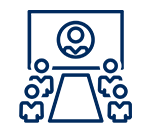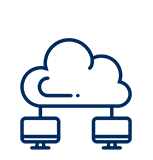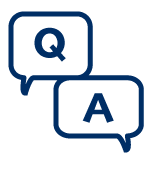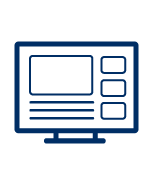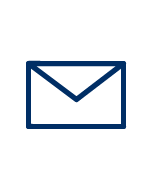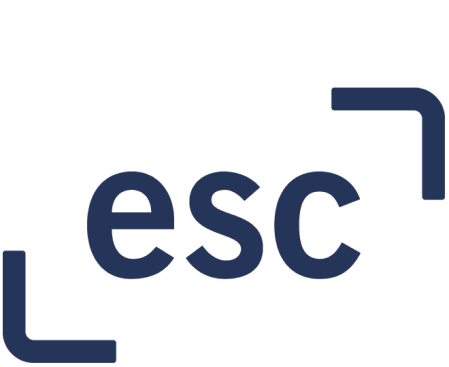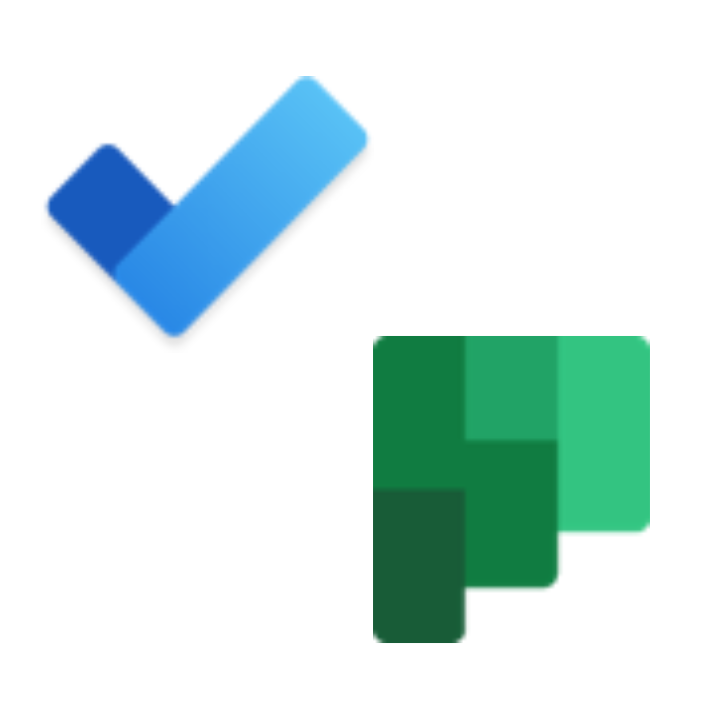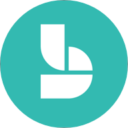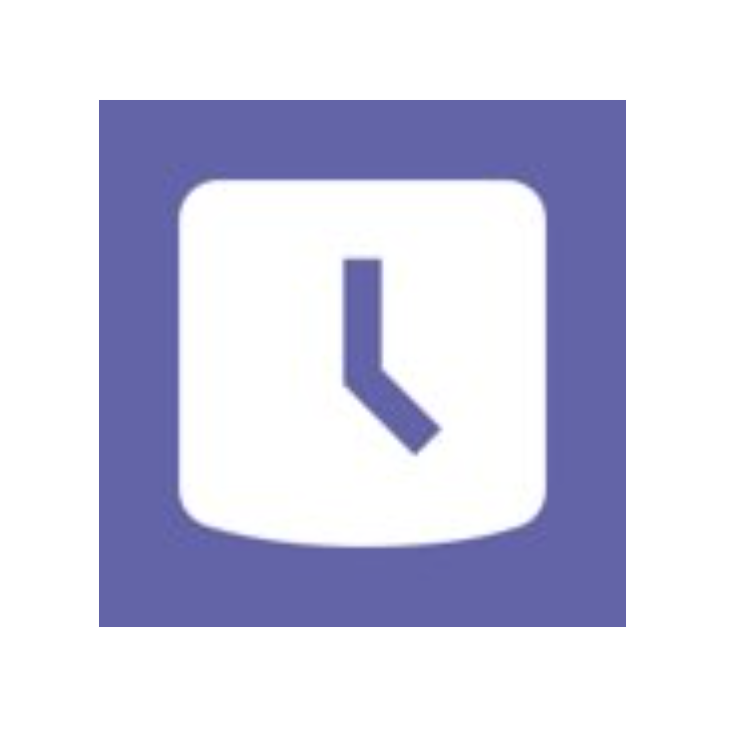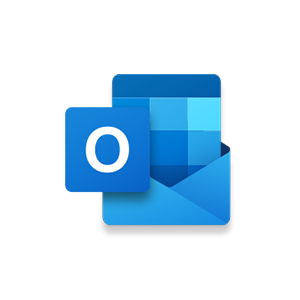Information Technology Services (ITS)
Working on campus
For University updates on COVID-19 guidelines and health and safety, refer to the UTogether site.

Quick links
Return to campus ITS toolkit
ITS offers a variety of University of Toronto-integrated systems and tools to enhance your on campus work experience, from booking rooms and scheduling meetings to organizing projects and accessing shared files.
Connect your hybrid team
Manage space on campus
Training and resources
Register for an upcoming Connect+Learn session for end-user training on common technologies and applications or access links to previous session recordings and resources.
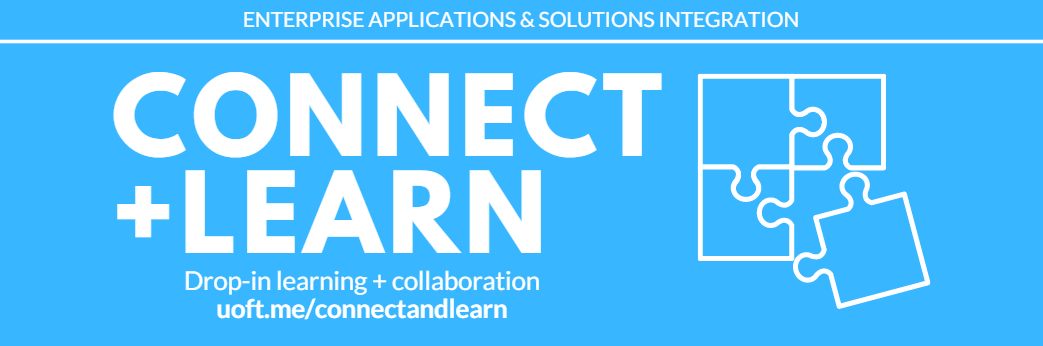
Hybrid meetings
Find the best of both worlds by applying simple tips to run your hybrid meetings effectively. Refer to the suggested AV components for meeting rooms and find out what videoconferencing solutions might best suit your needs.

Frequently asked questions
Sections:
- Audio visual
- Specifications for laptops and workstations
- Information security
- Hybrid meetings
- Return to campus ITS toolkit
1. Audio visual
1.1 What tools can connect me (working on campus) to my remote working colleagues?
ITS offers a variety of U of T-integrated systems and tools to enhance your team's hybrid work experience, such as Microsoft Teams and Zoom. Review U of T's videoconferencing solutions for more information.
1.2 How can I host a large meeting while being considerate of health and safety?
For in-person meetings, physical distancing and capacity limits are not required, but units have the discretion to implement physical distancing where feasible.
We recommend booking larger meeting rooms that provide ample space. Visit your campus’ room booking websites for more information:
- University of Toronto St. George (UTSG): https://lsm.utoronto.ca/webapp/f?p=210:1::::::
- University of Toronto Mississauga (UTM): https://www.utm.utoronto.ca/vp-research/room-bookings
- University of Toronto Scarborough (UTSC): https://www.utsc.utoronto.ca/registrar/room-bookings
In high-density indoor spaces (where physical distancing is not possible), the use of a medical mask is strongly encouraged. Refer to the Environmental Health & Safety website for the latest information.
For meetings over 1,000 participants, meeting organizers should contact their divisional IT department for assistance, or Campus Events for assistance in using technology.
1.3 How can I book a meeting room on campus?
You can book a meeting room through your campus’ designated room booking website.
1.4 How will the University regulate in-person meetings? Will there be capacity limits?
Provincial public health regulations will determine in-person capacities. Check the UTogether site for the latest information.
1.5 How can I book AV equipment?
To book AV equipment, fill out a form to outline your request.
2. Specifications for laptops and workstations
2.1 Are there workstation equipment recommendations for staff and faculty?
The workstation equipment recommendations page outlines equipment including laptops, monitors, headsets and more.
2.2 Are there recommended laptops for staff and faculty?
Supported devices include MacBook Pro, Dell Latitude laptop, Lenovo ThinkPad, Mac Pro, Dell OptiPlex desktop and Lenovo ThinkCentre. For more information, visit the managed desktop page.
3. Information security
3.1 Where can I find U of T-approved information security resources?
Check these websites for information security resources, news and guidelines:
4. Hybrid meetings
4.1 What tools can be used for hybrid or remote meetings?
Information Technology Services offers a variety of U of T-integrated systems and tools to enhance your team's hybrid work experience, such as Microsoft Teams and Zoom.
Review the videoconferencing solutions for more information.
4.2 What equipment does a physical meeting room need to accommodate hybrid or remote meetings?
Any meeting room with an internet connection can accommodate a standard hybrid meeting with a laptop or phone. If you have specific needs, your meeting is not standard, or you are interested in investing in more specialized equipment, review the AV guidelines for meeting rooms and the following list of recommendations:
- Internet connection (ideally a wired connection as opposed to relying on Wi-Fi)
- A dedicated computer or appropriate ports for attaching a laptop
- A device that can run Microsoft Teams and Zoom
- A dedicated camera (as opposed to one built into the device)
- Data projectors (digital projection) and TV monitors
- Sound systems, including proper microphones and echo-cancellation technology
- A control system (a device that allows for items like multiple inputs, lighting control, etc.)
- Room booking system (to avoid scheduling conflicts)
Find out how to convert standard meeting rooms for hybrid or remote meetings.
4.3 How do I design and equip a meeting room for hybrid meetings?
Review these questions to ask yourself before planning a meeting room design and the pros and cons of using a Microsoft Teams Room or bringing your own device.
4.4 Who can I contact to help me prepare and execute hybrid or remote meetings?
Contact your divison's IT department for support, as they may have already developed meeting room configurations including setting up wired internet connections.
If you are interested in a more robust, formal meeting room set-up, the University has pre-approved suppliers for AV projects.
For meetings over 1,000 participants, meeting organizers should contact their divisional IT department for assistance, or Campus Events for assistance in using technology.
4.5 Can I make and receive calls with Teams?
All Teams users can make calls and receive calls from other Teams users. U of T staff and faculty who have an individual VoIP line that has been migrated to Teams have access to Teams Phone, which includes VoIP features such as call forwarding, voicemail and much more.
Visit the Teams Phone resources page and the Teams Phone migration FAQs for more information.
If you don't have a VoIP line and need one assigned to you, please speak with your manager.
4.6 Should I connect to VPN services when using Microsoft Teams for meetings or phone calls?
No, it is recommended that clients do not connect to VPN services when using audio and video conferencing tools. Connecting to a VPN could result in poor audio and video quality.
5. Return to campus ITS toolkit
5.1 What is the return to campus ITS toolkit?
The return to campus ITS toolkit is an online guide created by Enterprise Applications and Solutions Integration (EASI) that outlines the tools and technologies available to support the U of T community’s return to campus. The toolkit contains information on two primary types of products:
- Products that can help hybrid teams stay connected when working on campus and remotely.
- Products and technologies that can help departments and divisions track room capacity and attendance.
5.2 How can I determine which tools and technologies best suit my requirements?
The return to campus ITS toolkit displays a list of return to campus products sorted into two categories: connect your hybrid team and manage space on campus. Cross-reference these tools with your division’s requirements to identify a short list of products.
Under each product name you can also find a brief description of how the product can be used. Click on the product icons to access individual product pages.
5.3 What types of tool-specific information can I find in the toolkit?
Each product page in the return to campus ITS toolkit contains tool-specific information, including:
- A brief product description
- The product’s availability on each campus
- The types of community members the product is available to (e.g., staff, faculty, students)
- How to access the product
- Technical requirements
- Cost
- Contact information
5.4 Where can I find training opportunities on specific toolkit products?
Visit the Connect+Learn website to learn about upcoming training opportunities and find recordings of past training sessions.
5.5 Where can I find additional resources on the products in the toolkit?
Refer to the following resources for additional information on many of the toolkit products:
- IT Service Centre Knowledge Base
- Microsoft 365 Resource Centre (Microsoft products only)
5.6 Are the products listed in the toolkit free for me/my division to use?
Many of the products in the toolkit are free and included with the University’s Microsoft licensing agreement. Other products may be subject to costs. To check the specific cost of a product in the toolkit, view the product page within the return to campus ITS toolkit website.
5.7 Who should I contact for more information about a specific product in the toolkit?
If you would like more information about a specific product in the return to campus ITS toolkit, please use the contact link or email address provided at the bottom of each individual product page.
Working on campus resources
Review these resources to manage and enhance your on campus work experience.